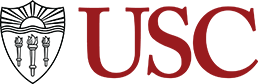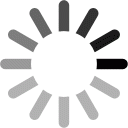Welcome to the Home Modification Toolkit: Lessons from the Field! This Toolkit is designed to provide professionals with tools to enhance home modification availability and awareness for older adults and persons with disabilities. It is a collection of resources developed by the USC Fall Prevention Center of Excellence, with support from the Administration for Community Living, under a project, “Promoting Aging in Place by Enhancing Access to Home Modifications.”
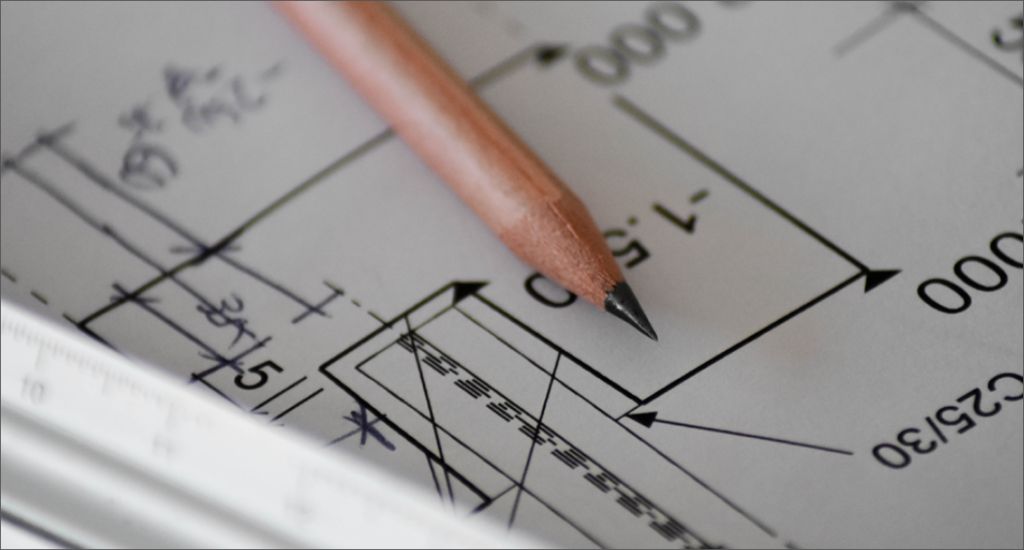
The project’s goal is to maximize older adults’ ability to age in place by increasing the availability and awareness of home modifications at the local, state, and national levels. Research of the Aging Network’s efforts in home modification was conducted to create the resource in the Toolbox. The Aging Network is an interconnected system of agencies funded under the Older Americans Act of 1965. The National Aging Network includes 56 State Units on Aging (SUAs), 622 Area Agencies on Aging (AAAs), and more than 260 Title VI Native American aging programs. Further, the network is supported by tens of thousands of service providers and volunteers.
The Toolkit has a specific emphasis on enhancing the Aging Network’s ability to deliver and promote access to best practice home modification programs through targeted resource development, training, technical assistance, and information dissemination.
Instructions
Create your very own Toolkit! There are three sections for you to explore and download materials to create your Toolkit:
Foundation of Knowledge
Foundation of Knowledge: Aging Network Efforts in Home Modification: a compilation of research findings on home modification activities conducted by the Aging Network to serve as models for replication and opportunities. It includes Data Briefs, Building Blocks to Increase Home Modification Availability and Awareness, and an inventory of national agencies involved in home modification.
Five Essential Tools
Five Essential Tools: Enhancing Home Modification Access and Awareness: an inventory of resources for professionals and consumers that covers five areas: funding sources, assessment instruments, consumer outreach materials, partnerships, and services. The tools include technical assistance briefs and tools to build the capacity of professionals, as well as downloadable facts sheets and videos for consumers.
Nuts and Bolts
Nuts and Bolts: Case Studies and Best Practices of Home Modification Efforts: a collection of comprehensive examples of state-of-the-art efforts in home modification by the Aging Network and the home modification research community.
Collect and View Items
If you see an item you would like to send to yourself or someone else via email, click the “Add to My Toolkit” button. This item will now be present in the “My Toolkit” section of the site. You can access this page from the last option on the menu (My Toolkit).
Remove and Search for Items
To remove an item, click the “Remove from My Toolkit” button. If you are looking for any additional items within that category or topic, please click one of the Category or Tags associated with it. You can also visit the Search page to find items related to keywords or topics.
Send Items
Once you are ready to send your items, add the recipient’s email address to the required field and press the “Send” button. This will email you/your recipient a curated list of the selections from within the My Toolkit section!
You are only allowed to send 3 per day so please make sure to double check your email before sending!
Frequently Asked Questions
Do the items in My Toolkit stay there after I leave the site?
Yes and No! The feature will store your selections until you clear your browser cache/memory. The feature is not designed for long term storage, but if you leave the site and return, your items should be present until they are manually removed or if your browser completely creates the page again.
Who will send my selections when I press the “Send” button?
You will receive an email from “toolkit@homemods.org” with the subject “My Toolkit: Collected Resources & Materials“. Please make sure to check that the email you received has been sent from toolkit@homemods.org!
I have a question about one of the items on the site…who can I contact?
If you need additional information on any of the resources/materials in the Toolkit, please contact homemods@usc.edu. We are happy to help with additional information or point you in the direction of someone to assist with your inquiry!